Publishing a playlist
Step by step on playlist creation.
Note: As this is a player feature this feature is only available if utilizing our player or if you’ve created a direct aspect of your player that is compatible with our system
Click on 
Click on 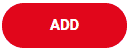
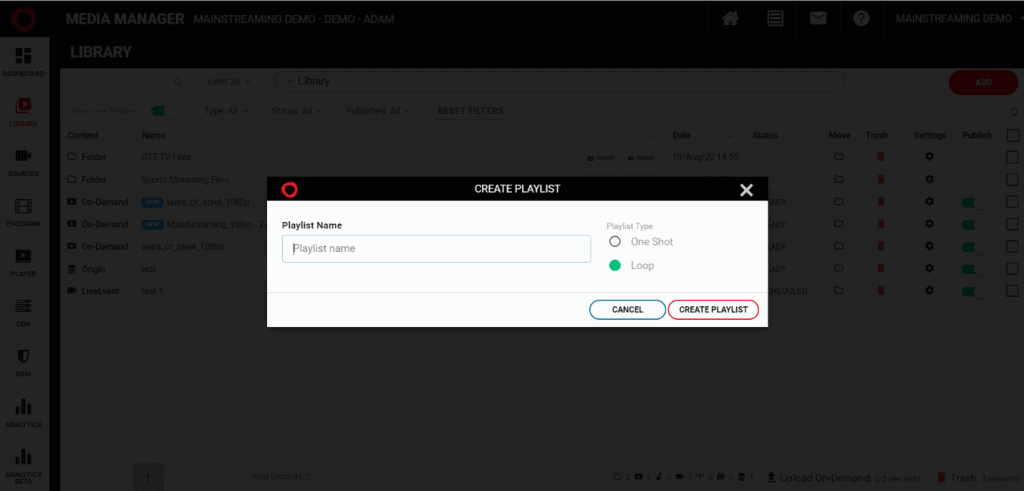
Here, you must then add a playlist name and choose a playlist type: One shot (plays through all videos in the list and stops after the last video) or loop (plays continuously without interaction from user) and then click 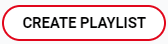
Note: You can change this setting inside the playlist details page after it’s been created.
To add videos to your playlist, you must click 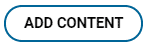
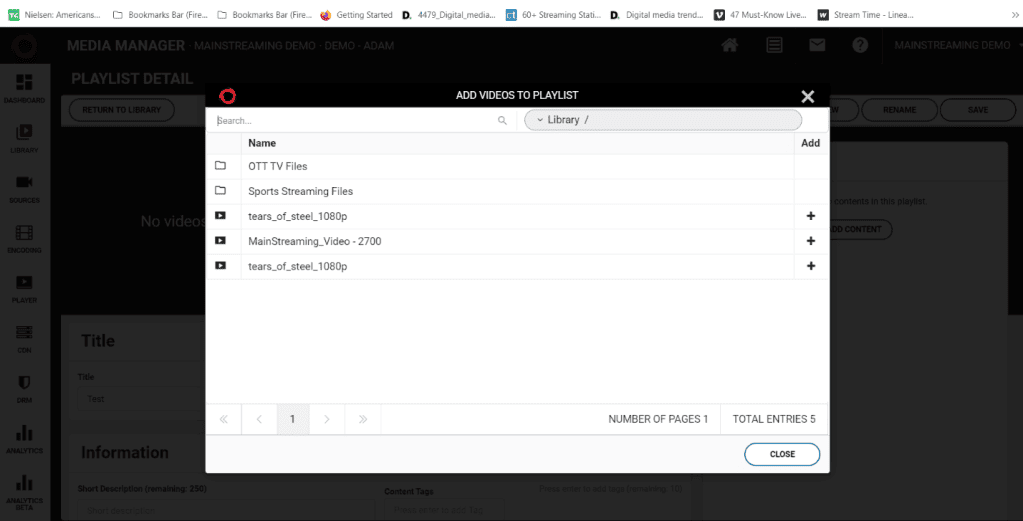
Here, you can choose the videos you’d like to add to your list by clicking + and search for specific videos on the search line above. After adding all of the videos you’d like to have on your playlist, click 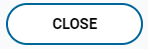
Now you should see the videos you added in the “Content List” on the right (see screenshot below)
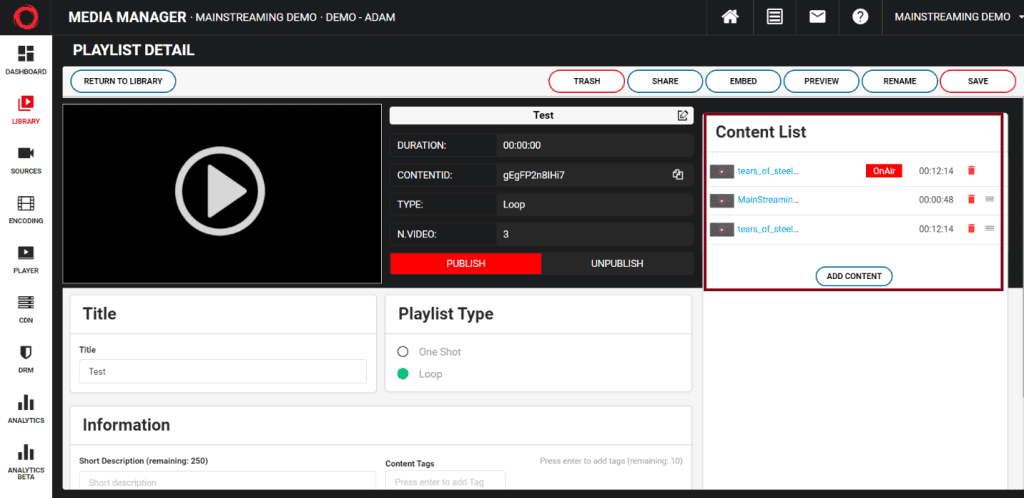
Next, to make it available to be streamed in the desired location, click on in the top right and a screen will pop up with the options available (see screenshot below)
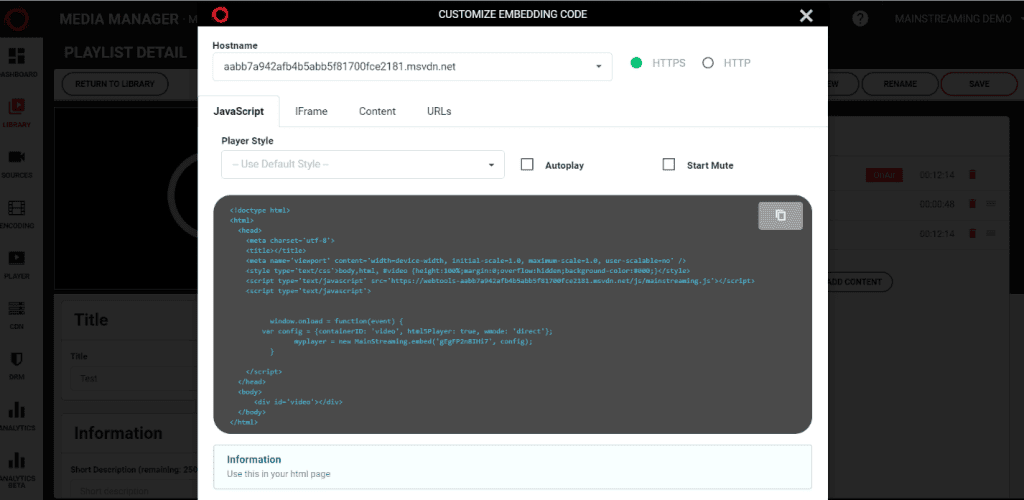
To publish your video, you have a few options that you need to choose from:
- Select the Javascript tab & copy the Javascript code and paste it to the desired location
- Select the Iframe tab and copy the Iframe code and paste it to the desired location
- Select the Content tab and copy the URL provided and paste it in your media player
Congratulations! If you’ve followed these steps, you’ve successfully published your playlist