Live Encoding Best Practices
Bitrate
Video Raccomendations
| Resolution | Bitrate | FPS (progressive)* | ||
| Europe | Others** | |||
| Low Resolution | 420×270 | 400 kbps | 25 | 30 |
| Medium Resolution | 640×360 | 800-1200 kbps | 25 | 30 |
| High Resolution | 960×540 | 900-1500 kbps | 25 | 30 |
| HD Video Resolution | 1280×720 | 1800-2500 kbps | 25 | 30 |
| Full HD Resolution | 1920×1080 | 3200-4000 kbps*** | 25 | 30 |
Video Raccomendations
The following are our recommended audio formats and bitrates. Video with music content: 128Kbps MP3 or 256Kbps AAC / 2 channel Stereo Video with speech (ex.: closeups, interviews, news, etc.) content: 32-64Kbps MP3 or AAC / 1 channel Mono Video Codec H.265 is available but we recommend to use H.264. Level A higher compression level will improve the content quality, but it’s burdensome for the encoder CPU and for the client device (browser, etc.) to decode it. We recommend to use the medium level supported by your encoder. If you are using the H.264 profile, Main would be a good starting point instead of Baseline or High. Keyframe/GOP The keyframe should be passed at every GOP interval. If you are using 25fps (recommended), the GOP should be a multiple of 25 – from 1 to 8 seconds From our Source control panel on Media Manager you can see the three pre-set settings, clicking on them you’ll notice the RTMP string changing:
- DEFAULT (rtmp://bc.msmdn.net/event/…): recommended setting = keyframe 3 or GOP 75 (90 with 30fps)
- LOW DELAY (rtmp://bc.msmdn.net/eventll/…): recommended setting = keyframe 1 or GOP 25 (30 with 30fps)
- HIGH BUFFER (rtmp://bc.msmdn.net/eventhb/…): recommended setting = keyframe 6 or GOP 150 (180 with 30fps)
In this way the keyframe/GOP will match with the chunks length so the streaming will be optimized for the bandwidth, obtaining a better quality with the same bitrate. Increasing the GOP will improve the quality of your content, decreasing it will lower the delay instead