Account
In the upper right corner of the Media Manager header bar, you will find links to submit a support ticket, change property settings, visit our help library, and change your account settings.
Every information about your account is included under this section, such as your contact information and the package you are subscribed to.
The account section includes several panels. Account Information can be found on the far-left panel. It includes your account type, monthly contracted rate, storage quota, bandwidth commit, and the expiration date of your contract.
On the personal and billing information panels, you can edit or add information about your account. When complete, press
Adding, Editing or removing a credit card from your account is simple. From the main account section, click the CARDS link.
Once within the CARDS section, look for Your Cards list. If you’re account is new, this area won’t show any current. If you’d like to add a new card for billing, enter your card information within the Add Card panel. When complete, click the button.
Once your card has been added, it will appear in the YOUR CARDS list mentioned above.
Within the Account Section of Media Manager, click on the Invoice tab. Invoices are listed most recent first. You can view or download invoices using the button.
Multiple user accounts can be created (and isolated) within any Media Manager property. From the main account screen, click on Users.
You will see at least one account present (the parent account).
If you wish to add an additional account, click button
From the user screen, enter the new user’s information.
You may also select the permissions you’d like to assign to the new user account.
When complete, click the button. If you need to edit a user account that has already been created, click the button on the main user screen.