Software encoder configuration
After downloading the streaming software, launch it up and complete the steps for setting up the live video streaming below to have the best live experience
- Set the device you want your input to go through, most likely this will be your web camera
- Format H.264
- Frame Rate: 25.00 fps or 29.76 fps
- Input Size: 1280×720 with maintain aspect ratio checked
- Bit rate: 800 kbps
- Output Size: 1280×720
| Resolution | Resolution | Video Bit Rate |
| Low Resolution | 480×270 | 400 kbps |
| Medium Resolution | 640×360 | 800-1200 kbps |
| High Resolution | 960×540 | 900-1500 kbps |
| HD Video Resolution | 1280×720 | 1200-1800 kbps |
| Full HD Video Resolution | 1920×1080 | 1800-2500 kbps |
To make sure your stream is clear click the next to the Format line and make sure its set to the levels below:
- Profile: Main
- Level: 5.0
- Keyframe Frequency: 3 seconds
The audio side should have these settings:
- Device – Microphone or another connected device
- Format: Mp3
- Channels: Stereo
- Sample Rate: 44100
- Bit Rate: 128
Next, to link your encoder with your live stream, you need to edit the FMS URL on the left-hand side of the encoder: (as seen below)
The FMS URL is the link you obtain from selecting the default RTMP encoder from the live sources. To get this link you need to click the next to the source name to open your sources configuration. A box will pop up and have your sources FMS URL listed on top (as seen below)
- Here you can also set up where you would like your content to be delivered from and what type of delay you would like for your stream.
- After copying the link, paste it into the FMS URL section on your encoder and press connect.
To make sure everything is connected, test out your live stream. You’ll notice the status next to your preview video player under Live Information in the MainStreaming media manager.
- To test your stream out, go to the “Live Details” page on your MainStreaming media manager to see if the status of your stream has changed.
- If the status of your live stream has now changed, you can go back to your encoder and click as your stream is fully functional.
- Since everything is now connected, follow the directions under “Finishing Steps” to publish and share the live stream link with your audience.