Origin Analytics Section
The Origin Analytics page gives you insight into performance of the Origin server and how much volume is being consumed as well as offload percentage. This section includes four tabs: Performance Graph, Performance Table, Availability, Response Time and Bandwidth. You can refine your graph limiting the data shown utilizing few filters, selecting:
- Content ID: ContentID or content title. After typing the third letter you will be presented with a list of suggested finds
- Hostname: the hostnames involved
- Delivery Format: Dash, HLS, Images and more
- Country: specific countries
- ISP: specific Internet Service Provider
- IP Version: IPv4 or IPv6
- Delivery Option: Standard Secure Traffic or Non Secure
On the page top right you can find a calendar where you can decide what time frame to include in your graphs by choosing specific dates and time or Last Hour, Last 4 hours, Last 24 Hours, Today, Yesterday, Last 7 Days, Last Thirty Days and This Month. Also, you can decide what kind of aggregation to visualize, like: 5 min, Hourly, Daily and Monthly.
Performance Graphs
Origin Hit Count
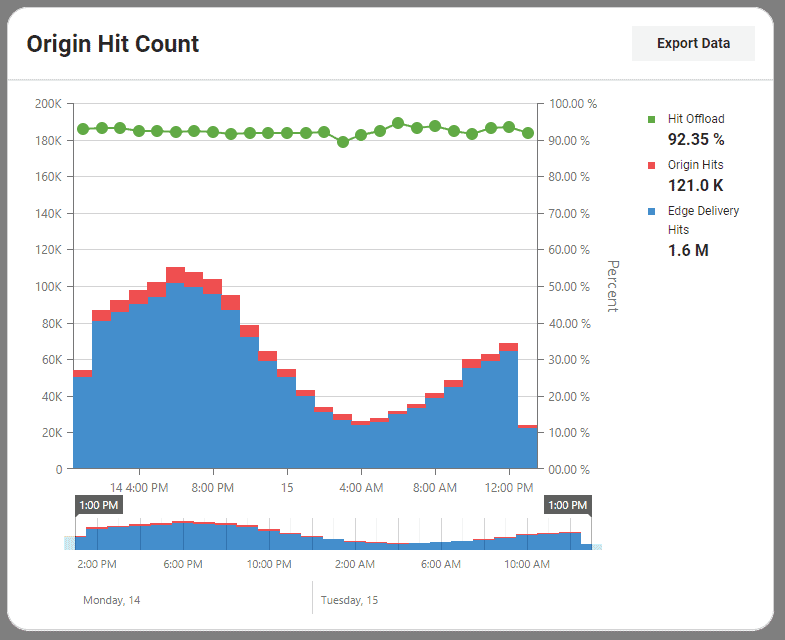
This graph shows how many requests were managed by the Edge servers and the Origin servers. The sum of Edge hits and the Origin hits is the total of requests received by the CDN. Dividing the Edge hits by the total of hits received by the CDN we get the Hit Offload, which shows you the percentage of requests hitting the cache instead of the original content storage. In a nutshell, the Hit Offload percentage gives you the opportunity to feel the pulse of the optimization of your content both in terms of content delivery and in terms of your storage/processing load. Hit Offload: represents the percentage of how many times the content requests were handled by the cache (Edge servers) Origin Hits: represents how many times the content was not found on the cache, or considered not valid (es.: too old or updated), and requested again from the Origin servers Edge Hits: represents how many times the content was found on the cache, considered valid, and provided by it
Origin Volume
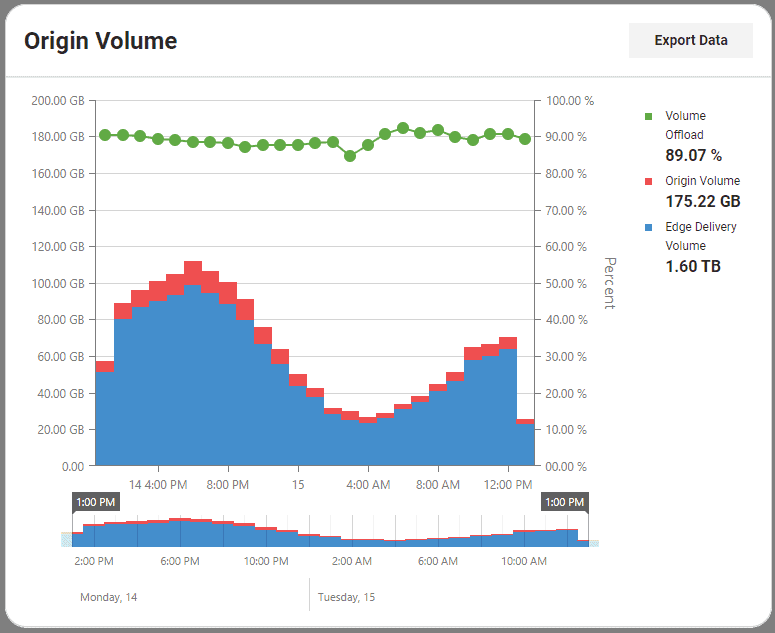
This graph shows the volume of requests managed by the Edge servers and the Origin servers. The sum of Edge volume and the Origin volume is the total of requests volume handled by the CDN. Dividing the Edge volume by the volume total handled by the CDN we get the Volume Offload, which shows you the percentage of volume managed by the cache instead of the original content storage. In a nutshell, the Volume Offload percentage gives you the opportunity to feel the pulse of the optimization of your content both in terms of content delivery and in terms of your storage/processing load. Volume Offload: represents the percentage of volume handled by the cache (Edge servers) Origin Volume: represents the volume managed by the Origin when the content was not found on the cache, or considered not valid (es.: too old or updated), and requested again from the Origin servers Edge Volume: represents the volume managed by the Edge when the content was found on the cache, considered valid, and provided by it
Performance Tables
Offload by Content ID
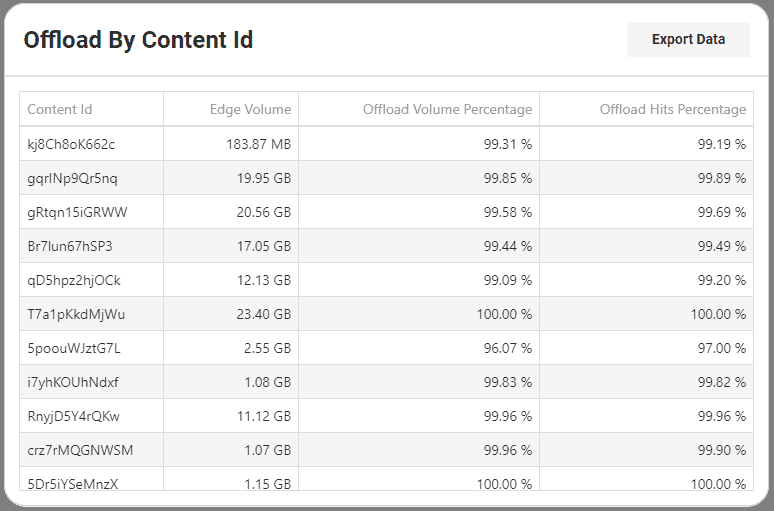
This list shows the Edge volume and the Offload percentage, for both hits and volume, for the single content, helping you understand the performance of the workflow. Information is separated by Content ID, Edge Volume, Offload Volume Percentage and Offload Hits Percentage.
Offload by Country
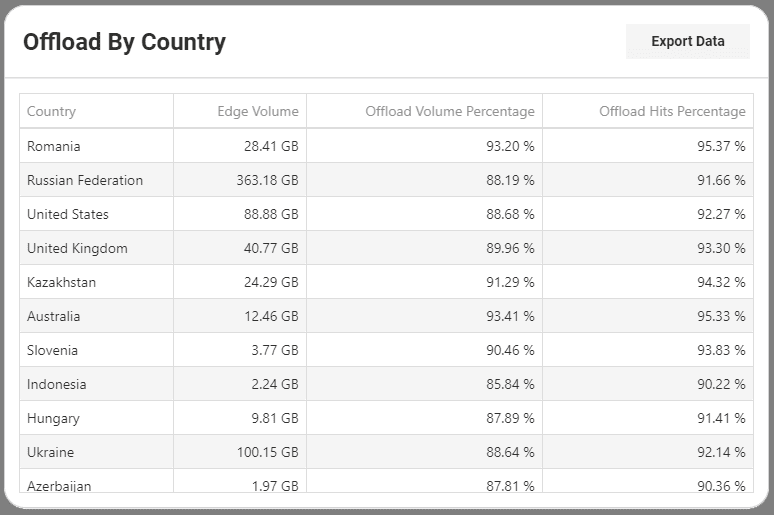
This list shows the Edge volume and the Offload percentage, for both hits and volume, aggregated by country, helping you understand the performance of the workflow in different countries. Information is separated by Country, Edge Volume, Offload Volume Percentage and Offload Hits Percentage.
Offload by Delivery Format
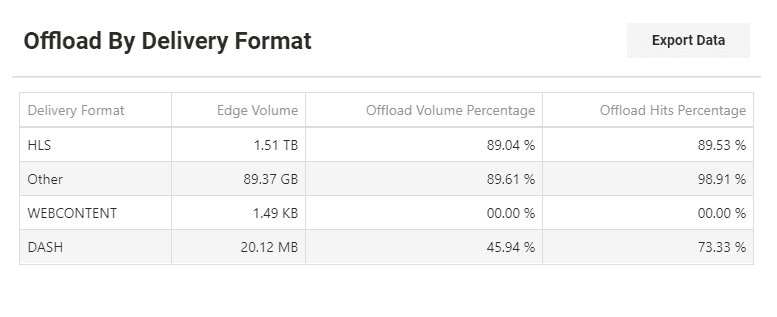
This list shows the Edge volume and the Offload percentage, for both hits and volume, aggregated by delivery format, helping you understand the performance of the workflow by delivery format. Information is separated by Delivery Format, Edge Volume, Offload Volume Percentage and Offload Hits Percentage.
Offload by ISP
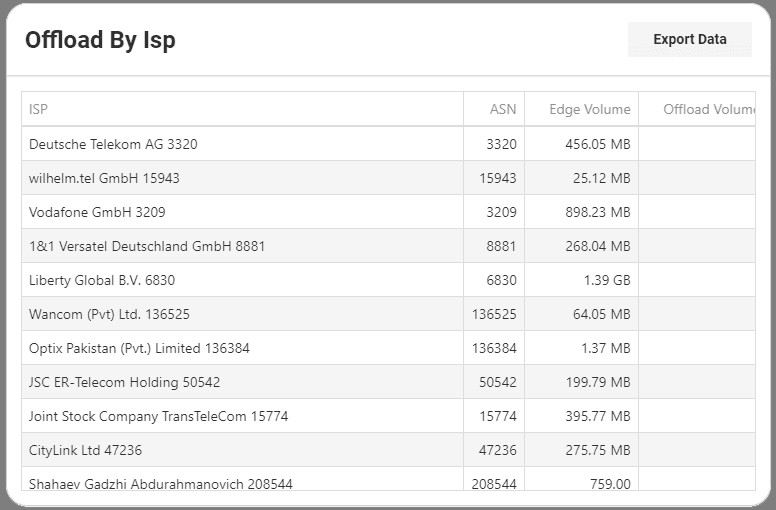
This list shows the Edge volume and the Offload percentage, for both hits and volume, aggregated by ISP and ASN, helping you understand the performance of the workflow with different Internet Service Providers. Information is separated by ISP, Autonomous System Number, Edge Volume, Offload Volume Percentage and Offload Hits Percentage.
Availability
Origin Responses
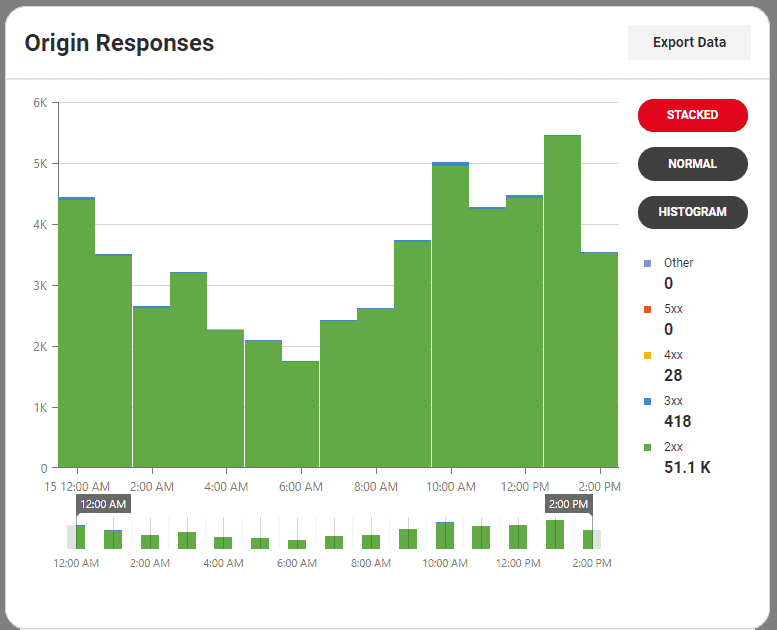
This graph shows the Origin responses separated by response code, helping you understand what is happening with your content in the delivery workflow. 2xx represent requests successfully received 3xx represent a redirection 4xx represent client errors 5xx represent server errors Other represent additional response codes not commonly seen On top of the STACKED and NORMAL visualization, you can select HISTOGRAM where you can see the different codes count separated.
Origin Response %
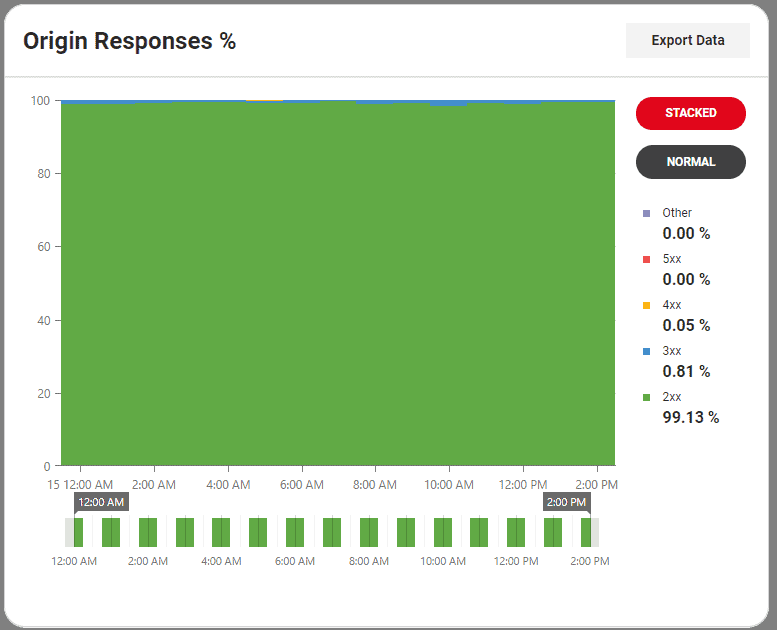
This graph shows the Origin responses percentage separated by response code, helping you understand what is happening with your content in the delivery workflow. 2xx represent requests successfully received 3xx represent a redirection 4xx represent client errors 5xx represent server errors Other represent additional response codes not commonly seen
Origin Hits by Content ID
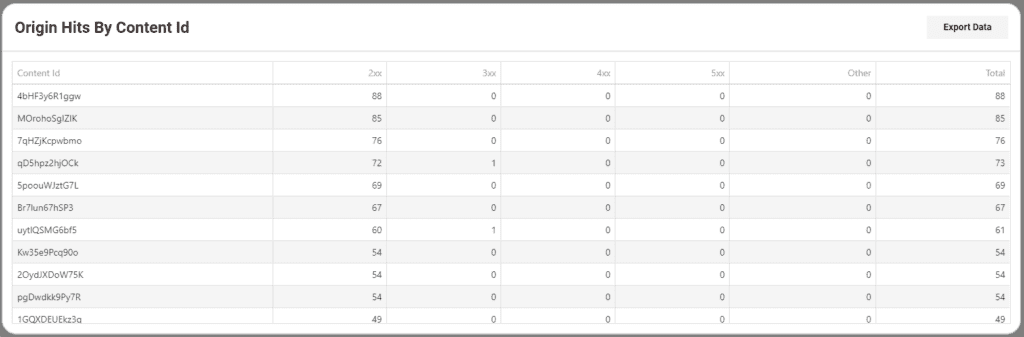
This list shows the different response codes returned by the Origin for the single content, helping you understand what is happening with your content in the delivery workflow. Information is separated by Content ID, 2xx, 3xx, 4xx, 5xx, Other and Total. 2xx represent requests successfully received 3xx represent a redirection 4xx represent client errors 5xx represent server errors Other represent additional response codes not commonly seen Total represent the sum of all response codes received for that specific Content ID
Response Time
Origin Response Time
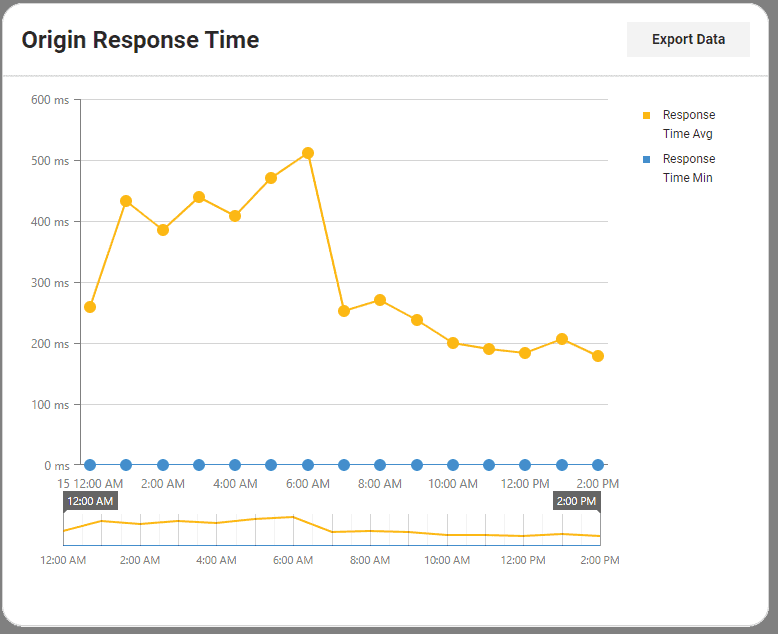
This graph shows the Origin servers average response time alongside the Origin servers minimum response time. Response Time Average represents the average response time tracked over a set time period. Response Time Min represents the minimum response time tracked over a set time period.