Analytics overview
Our Analytics have robust data that gives you the ability to get the complete picture of how your content is doing by tracking and analyzing real-time performance measurements and engagement data, allowing you to visualize quality of experience KPIs.
Below, a step by step overview explains each aspect of the analytics.
The Analytics are separated in to seven sections: Content, CDN, Edge, Origin, Users, Real-Time and Global Analytics.
Most of these sections will display graphs that will show specific information that can be adjusted by multiple filters, such as Content ID, Device, OS, Media Type, Browser, Country, ISP, Date and Time Period. CDN, instead, contains Content ID (searchable for ContentID or Content Title), Hostname, Delivery Format, Country, ISP, IP Version and Delivery Option.
Every Analytics page come with a calendar where you can decide what time frame to include in your graphs by choosing specific dates and time or Last Hour, Last 4 hours, Last 24 Hours, Today, Yesterday, Last 7 Days, Last Thirty Days and This Month.
Also, you can decide what kind of aggregation to visualize, like:5 min (not available for some pages), Hourly, Daily and Monthly.
If you choose 5 min you will only be able to choose Last Hour, Last 4 Hours, Last 24 Hours and Today.
If you pass your mouse pointer over a bar or line, a tooltip will show up with some specific data relative to that very piece of graph.
All the data are expressed in UTC time standard
Few graphs give you the opportunity to decide if visualize the data as bars, selecting STACKED, or lines, selecting NORMAL.
Every graph has its own Export Data button which give you the opportunity to download a CSV file that you can import in your own application for further elaboration.
In the next sections we will take into account every and each Analytics view available for our customers.
For your reference, you can check our Analytics logic to understand how we count Views and Users.